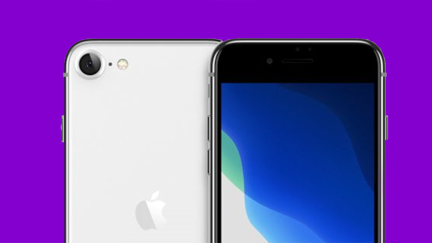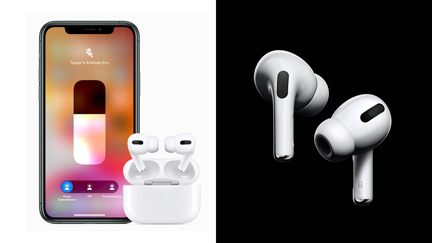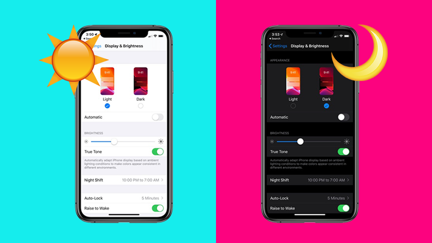10 Things You May Not Know Your iPhone Can Do
- Publish date
- Tuesday, 19 Jul 2016, 8:52AM

You carry it around with you every day but how many things can your iPhone do that you had NO IDEA about!?
Respond to texts while you're in an app

If you're in an app, you can swipe down from the top and access the notification drawer to answer a text the same way you would on the lock screen.
See which apps drain the most battery

Hint: It's probably Pokemon Go.
View every photo someone has texted you, and vice versa

There's an easy way to view every photo and video you've sent someone. Just open the messaging thread in the "Messages" app and press the "Details" button in the upper right corner.
Send audio and video messages that self-destruct

You can send audio snippets and video messages that expire after two minutes. If you head toSettings>Messages and scroll to the bottom, you'll notice a section for audio and video messages. You can choose to let them expire after two minutes or never.
Leave a group conversation


Sure, group texts are good for arranging stuff but they're also annoying AF. If you want to leave a group conversation, simply tap the "Details" button in the upper right corner of the group conversation and select "Leave Conversation."
Multitask within emails

If you're in the middle of an email, you don't need to trash it to return to your inbox and browse other messages. As you're composing an email, simply tap the top of the message where it says either "New Message" or the subject and drag it down to the bottom of the screen. This will push the message to the bottom so you can look at other emails. When you want to return, simply tap the email to keep editing it.
Forward text messages to other contacts

You can forward text messages to other contacts the same way you would an email. Double tap the message you want to forward, press the "More" option that appears next to the text, and that specific sentence, word, or phrase will appear copy and pasted into a new message. Fill in the "To" field at the top to forward that message to someone else.
Tell Siri how to pronounce names

You can also teach Siri how to pronounce names. First, launch Siri and ask her to say the name in question (i.e. if it's your name, ask "What's my name?"). When she answers, tell her that she's not pronouncing it correctly. Make sure you use her pronunciation so that she knows which word you're talking about. Siri should then ask you how to correctly pronounce the name. Once you do, she will present three ways to pronounce the name. Choose the correct one, and Siri will remember it.
Tap the home button twice to move app icons and other content toward the bottom of the screen (iPhone 6 only)
![]()
If your phone becomes to big for you to handle, you can double tap the home button and it brings down all the content towards the bottom of the screen so you can reach it (yay tiny hands!) Remember to tap the home button, don't press it or else it'll launch the app switcher.
See who's calling you even if a phone number isn't in your contacts

With iOS 9, Apple added a new feature that displays the possible name of an unknown caller. If you're receiving a phone call from someone you've emailed, and that person's email address is associated with his or her phone number, it'll pop up as a suggestion when he or she calls you.
Take your Radio, Podcasts and Music with you